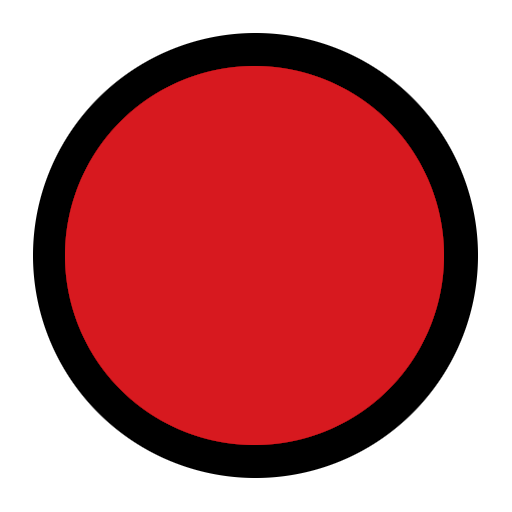Changelog
What’s New
- Introducing Glyph Progress for Uber. Check the progress of an incoming Uber ride via the Glyph Interface. This feature is currently in an experimental phase, so you may experience some inconsistencies.
- Widgets can now be added to your lock screen / Always-on-Display. Available to set up on the lock screen settings page.
- Quick Settings widgets. Add your most-used Quick Settings tiles directly to your home or lock screen.
- Reworked popular Nothing Machine ringtones and notification sounds from Phone (1), adjusted to match the new segmented design of Phone (2).
- New wallpapers.
- One-handed mode.
Improvements
- Improved battery and charging performance in extreme conditions.
- Improved the consistency of wireless charging and battery share.
- Improved Face Unlock and fingerprint sensor performance.
- Regulated system sounds volume across the board.
- Optimised Essential Notification and other Glyph Interface logic.
Camera
- Portrait mode now supports 2x zoom.
- Motion capture is now supported in 50MP mode.
- Introduced a brand new Nothing style photo watermark.
- Optimised the HDR effectiveness across the board.
- Optimised photo clarity when shooting between 4x and 10x zoom.
- Improved camera quality when used in third party apps.
- Reduced lag and optimised stabilisation algorithm when shooting videos.
Bug Fixes
- Resolved Quick Settings expansion issue.
- Improved network stability.
- Resolved NFC related issue.
- More general bug fixes.
Sideload OTA Package
If available, updates can be installed normally by going to the Settings app, tapping “About phone”, then “Software info”, then “Nothing OS”. Updates are rolled out gradually and may take a few days to appear - if you’d like to install the update immediately, follow these steps to sideload.
Compatible with both Global and EEA (European) variants of Phone (2).
- Create a folder named
otain the root of your phone’s filesystem. - Download the OTA package from Google.
- Check the SHA1 checksum of the file matches the filename - do not proceed if it doesn’t.
- Copy the zip archive to the
otafolder you created. - Dial
*#*#682#*#*from the phone app to open the offline OTA updater. - Select the zip archive from the dropdown, then tap “DIRECTLY APPLY OTA FROM SELECT” to begin the update process. This may take a few minutes and your phone will need to reboot to complete the update.
You must log in or register to comment.