When I use the internet to learn, I don’t want to have to spend 2 minutes watching an advert, then try to decipher an accent I can barely understand whilst a 15 year old speed runs the task whilst seemingly skipping crucial steps in a video.
I want the steps written down. Maybe with diagrams.
I’m old. Learning is hard enough.

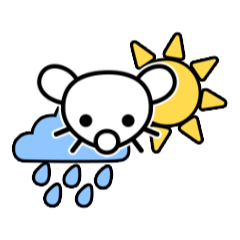
Hey guys, welcome to another of Johnny’s Tech Tutorials. I’m your guy Jim, and today we’re going to be covering how to prevent Slack from showing other users when you’re away from your computer.
But first, today’s sponsor is Cubezone. Cubezone is the leader in website design and hosting. If you’re a small business owner looking to create a professional website or an independent contractor wanting to host an online portfolio, Cubezone has you covered. Choose from over 420 different premade JavaScript-required designs to make your website stand out among the competition. And I’ll tell you what guys—if you sign up within the next seven days with the code JTTCZ5, you can get 5% off your first 30 days. You gotta act fast though, as it’s limited to the first 10 new subscribers.
Ok, I don’t know about you guys, but back when I worked for a company, we used Slack for communication. Slack is great for most things, but they just don’t let you set your status to be permanently online. If you step away for a coffee or a washroom break and don’t come back fast enough, there’s a good chance your boss will see it. Unfortunately, not everyone has an understanding boss. And, if you’re one of those people with a minute-counting pencil pusher for a boss, you’ll know how bad it can be. Luckily for you, there is a way that you can bypass that pesky Slack snitching.
If this helps you, make sure to smash that like button and subscribe for more tech tutorials. So, here’s what you’re going to do: head on over to Amazon and search for a “USB mouse jiggler”. Any of them are going to work, but I highly recommend the “JigglePhysiks Pro 300” for its natural mouse movements. I’ll put a link to that in the video comments if any of you are interested and want to help out the channel. Once you get your mouse jiggler, you’re going to need to find a USB port to plug it into. If your computer doesn’t have any free ones, though, don’t worry about it. You can grab a USB hub from Amazon to get a few more ports. Or, if you have a Mac, make sure to grab a USB C to USB adapter. Once you have all those set up and plugged in, press the button on the device and walk away for your morning coffee. That’s it! No more away status.
Thanks for sticking with me guys. If you haven’t subscribed already, I post new vids every Tuesday and Saturday. And I would also like to thank my wonderful Patreon members for helping keep the channel going. I couldn’t do it without your generous donations.
This is so horrifyingly accurate it gave me a headache
I really want to vote this down because it is textbook cancer youtube but I have to respect the precise craftsmanship.
Read it faster than seeing it on video at 2.5x
10/10.
Pro tip: When you start a YouTube video and it’s seeming like this, push 3. It will skip you to 30% into the video, which is usually right around when the relevant part starts.
Here, going by character count, it puts you halfway through the last sentence of the sponsorship, which isn’t bad, though this example is particularly eregious and doesn’t start the real instructions until you’re about 59% through.
I even hate the sound of the voice my head made up to read this in